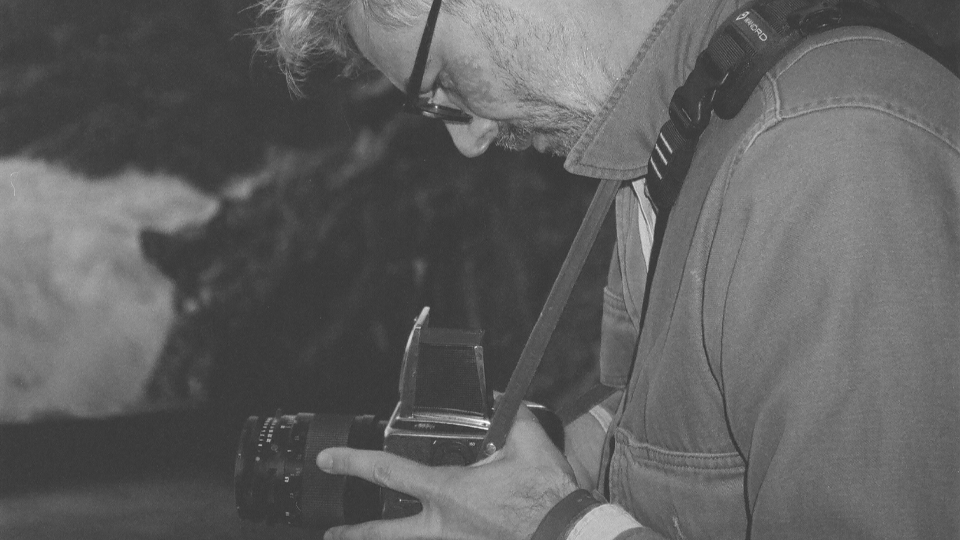Adobe Premiere Pro: Handoffs, Productions, or Team Projects?
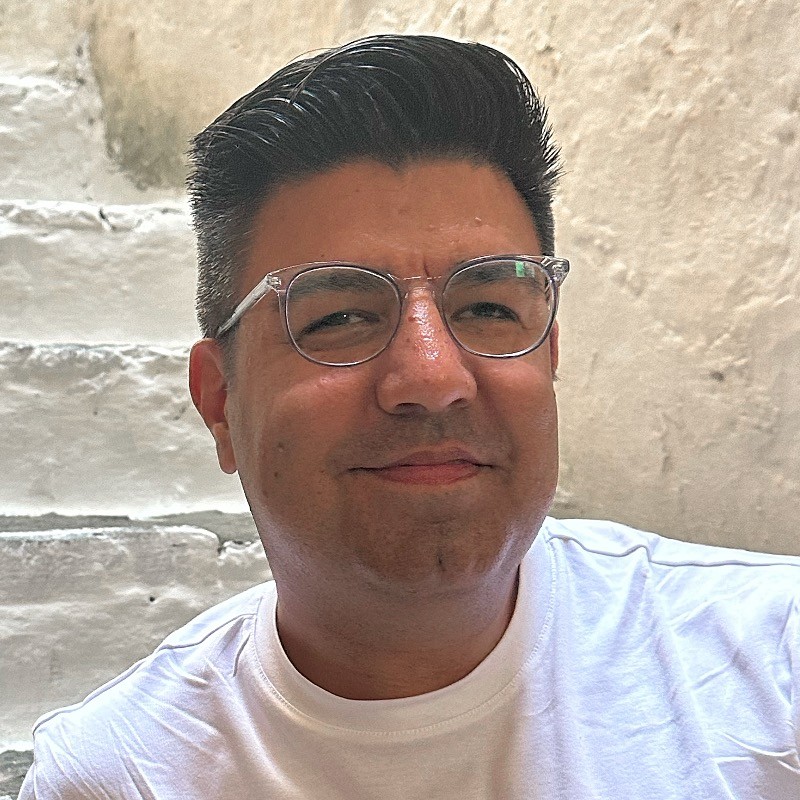
Isaac Terronez

10 Minutes

So you want to collaborate remotely…
You’re an Adobe Premiere Pro team. You’re weighing out your remote workflow options. You want to collaborate with team members in various locations, but you’re struggling to figure out the best way to do it. A few thousand video tutorials later, and you’re still wondering: Which workflow would be best for my team?
Let’s review your current options, clarify a few ideas, then see how close we can get you to a decision.
What If We Both Press Save?
Let’s say you’re working on a file that lives on some shared storage. Then I come along and open that same file from my computer. I have the same permissions you do. What happens next? That depends!
Most applications will let me open, modify, and save my changes to that file, even though it’s open and you’re actively using it on your computer. Uh oh…
Other apps prevent this from happening by applying some form of locking. Typically, locking a file involves the app creating a new file with a special file extension, like [lck]. So when I come along and try to open that file, the app tells me: Someone else has this file open already.
Well, did you know Adobe Premiere Pro has this concept of Project File locking built into it?
Project Locking in Adobe Premiere Pro
It’s true! Premiere Pro has Project Locking.
With Project Locking, if you open a [.prproj] on your computer, and I try to open that same [.prproj] from my computer:
- Your
[Project]panel in Premiere Pro will display a green pencil, meaning you can view, modify, and save changes to this Project. - My
[Project]panel will show a red lock. That means I can open this Project, but I won’t be able to modify or save it. - If I click the red lock, a
[Project Locked]dialog appears along with a message specifying which user has it open.
How to enable Project Locking in Premiere Pro
To [Enable project locking] in Premiere Pro, do this on each computer:
- Go to the
[Collaboration]menu:- macOS -
[Premiere Pro > Settings > Collaboration] - Windows -
[Edit > Preferences > Collaboration]
- macOS -
- In the
[Project Locking]section:[Enable project locking: ☑️]- Set a
[User Name], perhaps your name, along with the type of computer you’re using (e.g. Isaac T. - Mac). Remember that red lock I would see in my[Project]panel? When I click it, a[Project Locked]dialog appears, displaying the[User Name]to indicate who has the[.prproj]open.
Once you [Enable project locking] on each workstation and upload your [.prproj] to shared storage, Premiere Pro takes care of the rest.
The next time you open your Project from shared storage, you’ll see a [.prlock] file appear alongside your [.prproj]. If someone else tries to open your [.prproj] while you have it open, Premiere Pro will read this [.prlock] and use it to display that [Project Locked] dialog.
With Project Locking enabled, your first workflow option becomes available…
The Handoff
Are you a smaller team that wants to keep things simple?
Once you [Enable project locking], you can work together using the handoff:
- You open a Project and work on it.
- Once you finish working on it, you save and close your Project, then let me know it’s ready to work on (let’s call this The Handoff).
- That handoff could be an email, text message, a ping in Slack/Teams, etc. Really, it’s just any message sent directly to the other collaborator that says: “I’m done here. It’s your turn.”
- Next: I open that Project and continue working on it, picking up right where you left off.
Simple!
That brings us to the next two approaches, which leave many Premiere Pro teams swimming in indecision.
Team Projects vs Productions
Adobe created Team Projects as one approach to remote collaboration for small teams. A core part of a Team Projects workflow is your Creative Cloud storage, included with your Adobe Account. Also, Team Projects has its own dedicated user administration panel, which you can use in your Premiere Pro and After Effects workflows.
For larger-scale teams or projects, there’s Productions for Premiere Pro. At its core, a Production is a special folder with a cluster of Projects files [.prproj] and a configuration file (a [.prodset] file with the same name as your Production). You can create a Production directly on any shared storage. Once in place, as long as your teammates can connect to your shared storage with read and write access, Premiere Pro takes care of the rest.
What’s the Deal With Team Projects?
Adobe originally envisioned Team Projects as a solution for remote collaboration circa 2016. Back then, your remote or cloud storage options were far more limited.
True, you can link to your media on any storage—local, shared on-premises, or in the cloud—with a Team Projects workflow, but where do your [.prproj] files live? In the cloud storage supplied by Adobe, included with your Creative Cloud subscription.
That means you’ll have to monitor your Creative Cloud subscription for that cloud storage cost.
Now suppose you're using Team Projects with shared storage. That also means you’ll be adding your team members twice: once to grant users access to your shared storage location, then again to invite Project collaborators through Team Projects’ separate user administration panel.
Which approach is best for me?
Just getting your sea legs with any sort of collaboration? Why not start with the most straightforward approach, then see what your team’s habits reveal over time?
Don’t have that time? Here’s the quick explanation:
- Do you only need one team member at a time to work on a Project?
[Enable project locking]in Premiere Pro, upload your[.prproj]files and associated media to shared storage, then work from those[.prprojs], training teammates how to hand off their work to one another. - Will more than one team member work in the same group of Projects? Does that group of Projects represent a feature film or episodic television? Create a
[Production]directly on your shared storage, upload your media there, then get to work. - Still love that Team Projects workflow? Upload media to your shared storage of choice, but remember: your Project files are stored separately on Adobe’s Creative Cloud storage. Plus, you’ll need to invite collaborators to your Projects using the Team Projects panel, a whole separate user experience.
Still undecided? Here’s a great junction point:
And for the real nitty gritty:
- Frequently asked questions - Working with Team Projects
- Best Practices: Working with Productions
- The Ultimate Guide to Premiere Pro Productions
Need someone to deep dive with you on your Premiere Pro workflow?
Schedule a Suite demo with us here; let’s talk about your workflow.