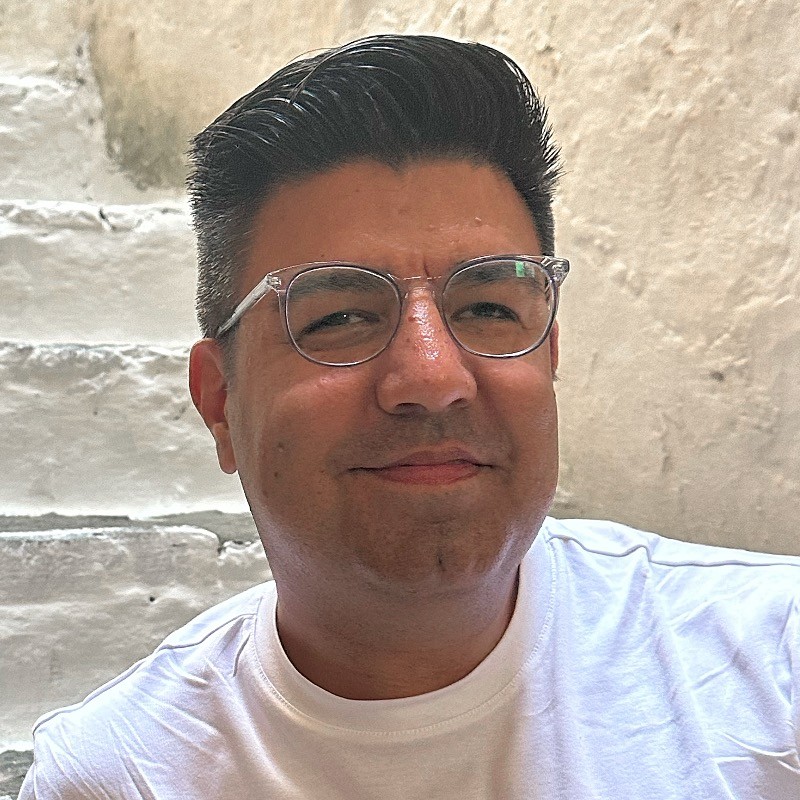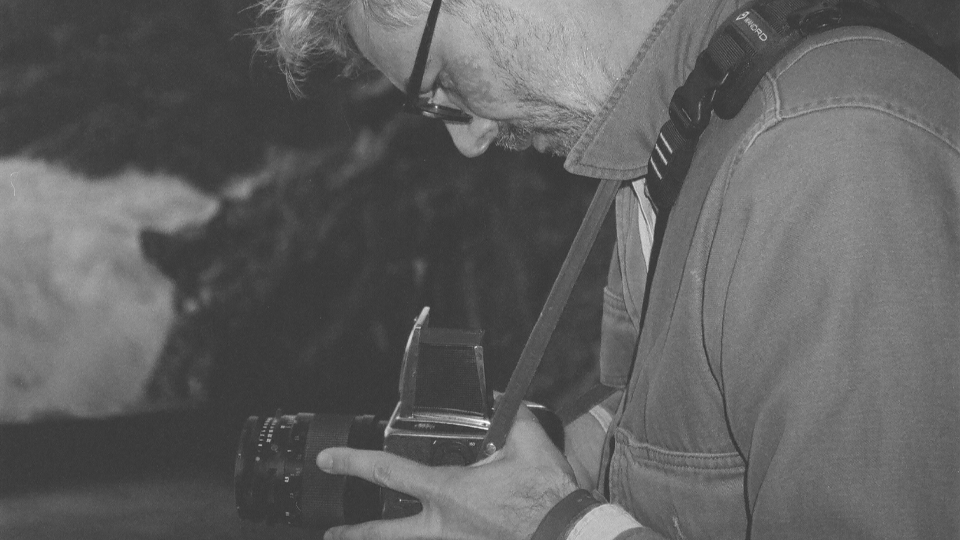Suite’s Guide to Camera Bitrates & Codecs: The details you need to know
The Editors

12 Minutes

Let’s take a bite out of Bitrates.
In the world of video production, understanding the interplay between camera bitrates, codecs, and internet connection speeds is crucial to the efficiency of any post workflow. This knowledge not only ensures that you’re able to capture the highest quality footage, but also allows for streamlined uploading, downloading, and media management on the back end of a shoot. Whether you’re working with Arri, RED, Sony, DJI, Canon, or other camera equipment, mastering these technicalities will streamline your efforts as you approach the final cut. Here’s our version of the details, so you learn about these important details quickly & can get back to editing.
What is “Camera Bitrate,” Anyway?
Bitrate refers to the amount of data processed per second in a video file, typically measured in megabits per second (Mbps). A higher bitrate usually means better video quality but also results in larger file sizes.
Why Does Bitrate Matter in Video Production?
Bitrate directly affects the quality of your footage. Higher bitrates provide better image quality but require more storage and bandwidth, impacting how you manage and transfer media files during production and post.
How Does Bitrate Affect Video Quality?
Bitrate is one of the primary factors determining video quality during playback. Higher bitrates capture more detail and allow for better color accuracy and reduced artifacting, especially in scenes with extensive motion or complexity.
How Do Bitrate Settings Impact File Size?
Bitrate determines the amount of data processed per second in a video file—higher bitrates mean larger file sizes. For example, recording 10 minutes of 4K video at 400 Mbps produces a significantly larger file than at 100 Mbps.
How Does Bitrate Affect Editing and Post-Production?
High bitrates provide immense opportunity for manipulation during post production. Essentially, these videos have more data to manipulate at a finer level; so, video captured with high bitrate can open the door to creativity during editing & coloring, but this work is often resource-intensive, requiring powerful hardware & efficient workflows.
Where it starts: Camera & Codec Details
Now, it's time to look closer at the cameras. Modern video & cinematography-level camera offer countless settings that allow directors & others to fine-tune how the device sees the scene. Moreover, codec settings, or the filetype used store the data captured by the camera's light sensors, are also decided during pre-production, often defining many aspects of the post workflow. More on that later, though. Here’s an overview of key statistics for some of the most widely used cameras in the industry, ranging from Hollywood-grade to more consumer-facing options:
- Arri Alexa Mini LF
- Resolution: Up to 4.5K
- Bitrate: 444 Mbps to 2,730 Mbps (ProRes 4444 XQ)
- Codec Options: ProRes, ARRIRAW
- Arri Amira
- Resolution: Up to 4K UHD
- Bitrate: Up to 600 Mbps (ProRes 4444)
- Codec Options: ProRes
- Sony FX6
- Resolution: Up to 4K
- Bitrate: Up to 600 Mbps (XAVC-I)
- Codec Options: XAVC-I, XAVC-L, XAVC HS
- Sony VENICE 2
- Resolution: Up to 8.6K
- Bitrate: Up to 3,600 Mbps (X-OCN XT)
- Codec Options: XAVC, X-OCN, ProRes
- Panavision Millennium DXL2
- Resolution: Up to 8K
- Bitrate: Variable, depending on compression settings in REDCODE RAW
- Codec Options: REDCODE RAW, ProRes
- Panavision Genesis
- Resolution: Up to 4K
- Bitrate: Variable, depending on compression settings
- Codec Options: Proprietary Panalog system
- RED KOMODO 6K
- Resolution: Up to 6K
- Bitrate: Variable, depending on compression settings in REDCODE RAW
- Codec Options: REDCODE RAW, ProRes
- RED RANGER MONSTRO 8K VV
- Resolution: Up to 8K
- Bitrate: Variable, depending on compression settings in REDCODE RAW
- Codec Options: REDCODE RAW, ProRes
- Canon EOS C300 Mark III
- Resolution: Up to 4K (DCI 4K)
- Bitrate: Up to 410 Mbps (XF-AVC Intra)
- Codec Options: XF-AVC, Cinema RAW Light
- Canon EOS R5
- Resolution: Up to 8K
- Bitrate: Up to 1,300 Mbps (RAW 8K)
- Codec Options: H.265, H.264, RAW
- DJI Inspire 2
- Resolution: Up to 6K (using Zenmuse X7 camera)
- Bitrate: Up to 4.4 Gbps (RAW 6K)
- Codec Options: CinemaDNG, Apple ProRes
- DJI Osmo Pocket 2
- Resolution: Up to 4K (60 fps)
- Bitrate: Up to 100 Mbps
- Codec Options: H.264
- Blackmagic URSA Mini Pro 12K
- Resolution: Up to 12K
- Bitrate: Up to 578 MB/s (Blackmagic RAW 12K)
- Codec Options: Blackmagic RAW
- Blackmagic Pocket Cinema Camera 6K
- Resolution: Up to 6K
- Bitrate: Up to 483 MB/s (Blackmagic RAW 6K)
- Codec Options: Blackmagic RAW, ProRes
- iPhone 15 Pro Max
- Resolution: Up to 4K (60 fps)
- Bitrate: Approximately 100 Mbps (ProRes 4K)
- Codec Options: ProRes, H.265, H.264
- iPhone 14 Pro
- Resolution: Up to 4K (60 fps)
- Bitrate: Approximately 100 Mbps (ProRes 4K)
- Codec Options: ProRes, H.265, H.264
Diving deeper into Codecs:
Codecs are algorithms that handle the compression and decompression of video files—hence the term "co-dec." They play a crucial role in efficiently editing & distributing your footage. However, it’s important to note that once you compress a video, you can't fully decompress it without losing quality—the losses from a compression are permanent, making it vital to choose the right codec for the job, which can prevent irreversible quality loss later in the workflow. Here's a closer look at some of the most frequented codecs used by filmmakers:
- ARRIRAW
- Uncompressed, unencrypted RAW format from Arri
- Captures full sensor data for maximum image quality
- Great for extensive post production flexibility
- H.264 (AVC)
- Widely used for consumer and web video
- Efficient compression for smaller file sizes
- Ideal for online streaming, vlogging & YouTube
- H.265 (HEVC)
- Suited best for 4K and HDR content
- Compresses efficiently without losing quality
- Common in modern streaming platforms
- ProRes
- High-performance intermediate codec for editing
- Smooth playback with minimal compression
- Supports multiple rounds of post production
- DNxHD/DNxHR
- Optimized for Avid Media Composer
- Reliable for broadcast environments
- Efficient file management and consistency
- REDCODE RAW
- Captures raw sensor data for best flexibility in post
- Ideal for high-end film projects with VFX and grading
- Preserves quality in complex workflows
- XAVC
- Compresses HD to 4K video efficiently
- Versatile for a range of video projects
- CineForm
- Visually lossless codec balancing quality and size
- Used for every size post production workflow
- VP9
- Open-source codec for YouTube and Google
- Compresses efficiently without quality loss
- Primarily used for web-based streaming
- AV1
- Open-source, surpassing H.265 in efficiency
- Reduces bandwidth while maintaining quality
- Ideal for future streaming standards
- HDCAM-SR
- High-quality format for mastering and archiving
- Standardized compression for broadcast
- Often used to master HD broadcast content
Codec Impact on Post-Production
The choice of codec significantly impacts the efficiency and flexibility of your post production workflow. In professional, larger-scale workflows, codecs that preserve the highest possible image quality are most often utilized, enabling extensive color grading, VFX, and multiple editing passes in post production. The uncompressed nature of these codecs provides maximum flexibility, allowing creatives to manipulate the footage without losing detail or introducing artifacts. However, the trade-off is the need for substantial storage and processing power.
Intermediate codecs like ProRes, XAVC, and CineForm are favored in workflows that require a balance between quality and efficiency. ProRes is widely used in professional editing environments for its smooth playback and high image fidelity; XAVC offers versatility, supporting resolutions from HD to 4K; and CineForm is known for its visually lossless compression. For even smaller-scale projects or web-focused content, codecs like H.265, VP9, and AV1 are more commonly used. H.265 offers efficient compression for 4K and HDR content; while VP9 and AV1, both open-source codecs, are optimized for more specifically to web video, providing excellent compression efficiency.
Take Note: When to Transcode
Transcoding is the process of converting video footage from one codec to another. It's an essential step in many post production workflows. The decision to transcode depends on several factors, including the original codec, the editing software, and the final distribution requirements. In workflows using codecs like ARRIRAW or REDCODE RAW, transcoding is often necessary when the original footage needs to be edited on systems that cannot handle the heavy data loads of raw codecs. This allows editors to work more efficiently without sacrificing the flexibility needed for the final color grade, VFX work, and more. Transcoding ensures that footage remains manageable and that playback during editing is smooth. This step is crucial to ensure that a final video can be edited with accuracy, distributed quickly and viewed by the audience smoothly across a range of devices and internet speeds.
Storage Implications for Creatives
Choosing the right codec and bitrate directly impacts your storage requirements and workflow efficiency. High-quality codecs like ARRIRAW or REDCODE RAW offer unmatched flexibility in post-production but require substantial storage and processing power. For smoother workflows with smaller file sizes, intermediate codecs like ProRes and XAVC strike a balance between quality and efficiency, making them ideal for editing environments.
Understanding these storage needs helps prevent bottlenecks during media transfers, ensuring that your footage is manageable, actionable, and well-suited to your project's resources. By carefully selecting the appropriate codec and bitrate, you can optimize both quality and storage, streamlining your post-production process. If you're seeking a solution to manage these complexities, Suite's cloud storage can make these processes more efficient.
How to Easily Calculate Your Video's Bitrate
To calculate your video's bitrate, follow the steps below. Using these details, you can refer to codec-specific charts or online bitrate calculators to estimate the bitrate in megabits per second (Mbps).
- Resolution: Identify the video resolution (ie. 3840x2160 for 4K)
- Compression Ratio: Know the compression ratio, typically tied to the codec (ie. 10:1)
- Codec/Format: Determine your codec codec & affiliated data rates (e.g., ProRes, H.264, REDCODE RAW)
How to Forecast Storage Needs for a Video Project
To estimate how much storage your project will require, follow this simple formula:
- Bitrate: Start with your calculated bitrate (in Mbps).
- Video Duration: Multiply the bitrate by the total duration of the video in seconds.
- Conversion: Convert the result to gigabytes (GB) by dividing the total megabits by 8 (to get megabytes), then by 1024 (to get gigabytes).
For example, if you’re shooting a 10-minute video in 4K with a bitrate of 400 Mbps:
- 10 minutes = 600 seconds
- 400 Mbps × 600 seconds = 240,000 megabits
- 240,000 megabits ÷ 8 ÷ 1024 = 29.3 GB
This means your 10-minute 4K video will require around 29.3 GB of storage.
By following this method, you can easily calculate the total storage needed for your project. If it's easier, you can also utilize an online calculator like this one to roughly forecast the storage capacity you'll need for your video project.
Final Thoughts
Mastering the intricacies of bitrates, codecs, and storage requirements is essential for anyone working in video production. These technical details influence everything from the quality of your footage to the efficiency of your post production workflow. By understanding how to calculate bitrates and forecast storage needs, you can avoid costly bottlenecks and ensure that your project runs smoothly from start to finish.
Selecting the right codec and bitrate for your specific project can greatly optimize media management & other administrative tasks, allowing you to focus more on creativity and less on technical setbacks. With the right tools, managing large files, collaborating with key collaborators, and maintaining quality at every step can become a mainstay of your workflow. Empower your post production process by making informed decisions codecs & bitrates, and you'll be hitting deadlines with less difficulty & in less amount of time, every time.