Project locking in Adobe Premiere Pro: Everything remote media teams need to know about this simple, effective feature

Samuel Taggart

2 Minutes
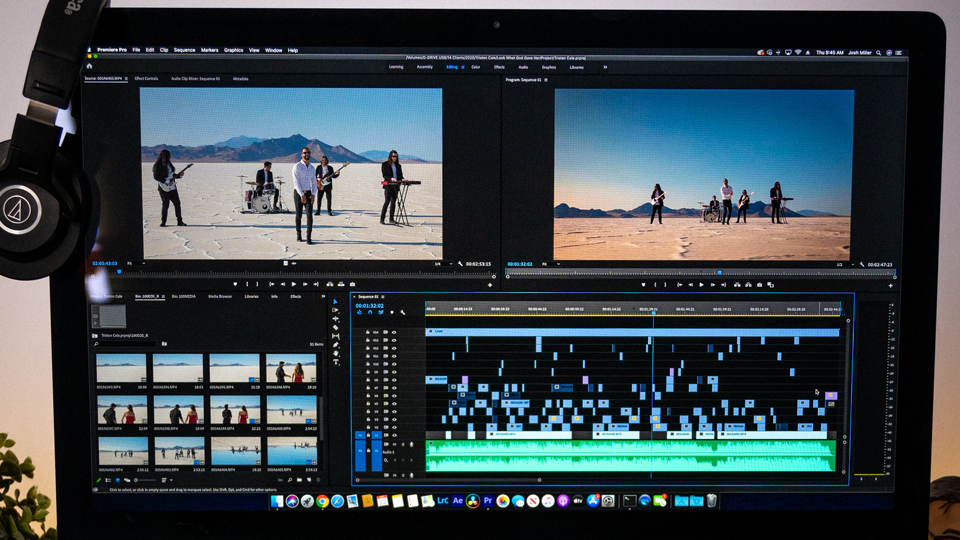
Here’s an easy way to avoid user-error when collaborating remotely in Adobe Premiere Pro.
Making any kind of video content is a team sport, especially when it’s time to stitch ideas together in the Edit Bay. From Hollywood-level productions to independent films or commercial content, creative teams often need to act quickly to move a project into its final stage. This means multiple creatives will often want to access the same file at the same time; however, if this occurs media can become overwritten, changes can be lost into the abyss, and the creative process can hit a major roadblock as you scramble trying to make up for lost work & time.
This problem is especially sensitive for dispersed teams who employ remote creatives to edit. In this scenario, external creatives are required to access files in real-time the same as in-house editors; but, as a remote employee, it can be difficult to ensure your “clear” to edit when you can’t just step into next office to ask the question. This is why Adobe Premiere Pro’s Project Locking feature is a lifesaver for hybrid creative teams—it provides a fail-safe—so this never happens. In this post, we’ll highlight the importance of Adobe Premiere Pro Project Locking for dispersed video teams & why its particularly useful for teams using Suite’s cloud storage.
What is Project Locking in Adobe Premiere Pro?
When working in Adobe Premiere Pro, however, teams have the option to utilize a tool called “Project Locking.” To quote Adobe directly: “Project locking helps multiple editors in a workgroup environment who are working together on a single Premiere Pro project by warning them when a project is currently in use by another user (opened for read/write access) so they can wait for that user to stop editing the project before opening the project for write access themselves.”
Why is it important to use Project Locking?
For remote or dispersed creative teams, especially, Project Locking can prevent costly user-related errors & keep your creatives on-track when multiple people are trying to edit a project simultaneously. Once activated, Project Locking warns users within Adobe Premiere Pro (before they go into a project file) that another person on the team is already editing it; if a user still wants to access the timeline, Project Locking will limit that user to a “view-only” version of it to ensure the person editing can continue seamlessly. While it’s a simple feature, it’s an important one for teams balancing in-house and remote creative work…
How does this affect teams using Suite?
Project Locking is a particularly useful tool for teams using Suite’s cloud storage. If you choose to implement Project Locking into your workflow, it will significantly reducing the risk of file corruption & data loss from users overwriting one another’s work. Again, while this isn’t a necessity for all teams using Suite, we recommend using it to prevent potential headaches.
Conclusion
By leveraging Project Locking in Adobe Premiere Pro, teams harness the full potential of cloud storage without sacrificing the integrity of their work, ensuring that every time you press “save” you & your team are working on the latest version of the media. In the fast-paced world of video production when deadlines are tight & time equals money, adopting fail-safes in your creative process can ensure projects are completed without interruption. Project Locking is a simple, effective way to ensure your hybrid team is editing without a problem.
Interested in learning more? Click here.
































